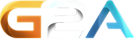User Opt-Out
Deactivate the display of your TeamSpeak 3 data
You can do an Opt-Out if you dont want TSViewer.com to display the data of your TeamSpeak 3 identity.
Affected features
- User Info
- User Banner
- User History
- User Search
- Buddies
How it works
The Opt-Out takes place by reference to an unique ID of an TeamSpeak 3 identity. You can create and use any number of TS3 identities in the TeamSpeak 3 client. Every identity has an unique ID assigned and identifies your permissions, files and settings at the TeamSpeak 3 server. TSViewer.com does use this ID aswell for i.a. the abovementioned features. If an unique ID is in the TSViewer.com Opt-Out table, the display of the associated data is prevented.
Opt-Out register
Since the unique TS3 ID is public, theoretically anyone can Opt-Out anyone. For that reason, the Opt-Out takes place by connecting to the TSViewer.com TeamSpeak 3 server and entering the Opt-Out channel. The unique ID of all clients, that are located in this channel, gets inserted into the Opt-Out table. In this way anybody can Opt-Out only his own TS3 ID.
connect to the TS3 server
enter the Opt-Out channel
wait until you get kicked (a few seconds)
manualy connect to the TS3
Here is the server address if it doesnt work for you to connect to the server via the buttons: ts3.tsviewer.com:9987
Opt-Out removal
The procedure is the same as with the Opt-Out, but enter this time the Opt-In channel.
connect to the server
connect to the server
Opt-Out check
Here you can check, if an unique TS3 ID is in the TSViewer.com Opt-Out table.